To return to your notebook, the basic steps will be:
- Start your instance
- Update the course repo
- Update the fastai library
- When done, shut down your instance
Step by step guide
Start your instance
In your console notebooks choose the notebook you want to run and click on the button ‘Start’ under action.

Each time that you start your notebook, you can choose a different virtual machine type on which it runs. Make sure you’re running it on the machine you want! Prices vary enormously. This can be extremely useful when you want to start on a lower-end machine type, test that everything is okay, then move to a more powerful GPU. Also, sometimes the GPU type that you started the notebook on will be unavailable, in which case you can easily fire it up on a different GPU.
When you click that ‘start’ button, the following screen will appear. It should default to the last machine type you used, but it’s a good idea to check!
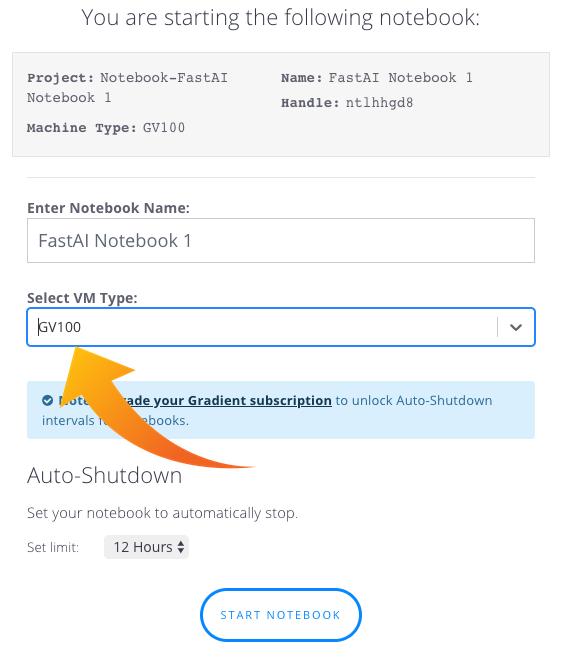
If you want to change the machine type, select from the dropdown:
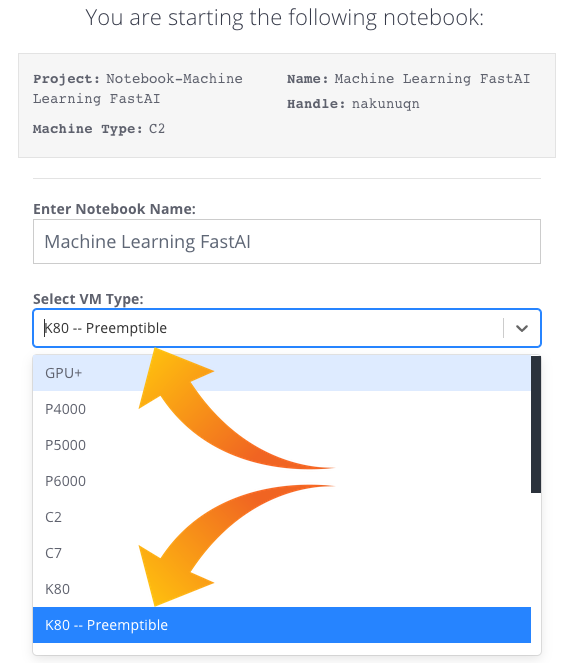
(See Gradient pricing for more information.)
Click on ‘Start notebook’ when you’re ready and wait a few seconds for it to be ready.

Click on the open button when it’s ready and you’ll be back in your jupyter notebook page.
Update the course repo
To update the course repo, launch a new terminal from the jupyter notebook menu.
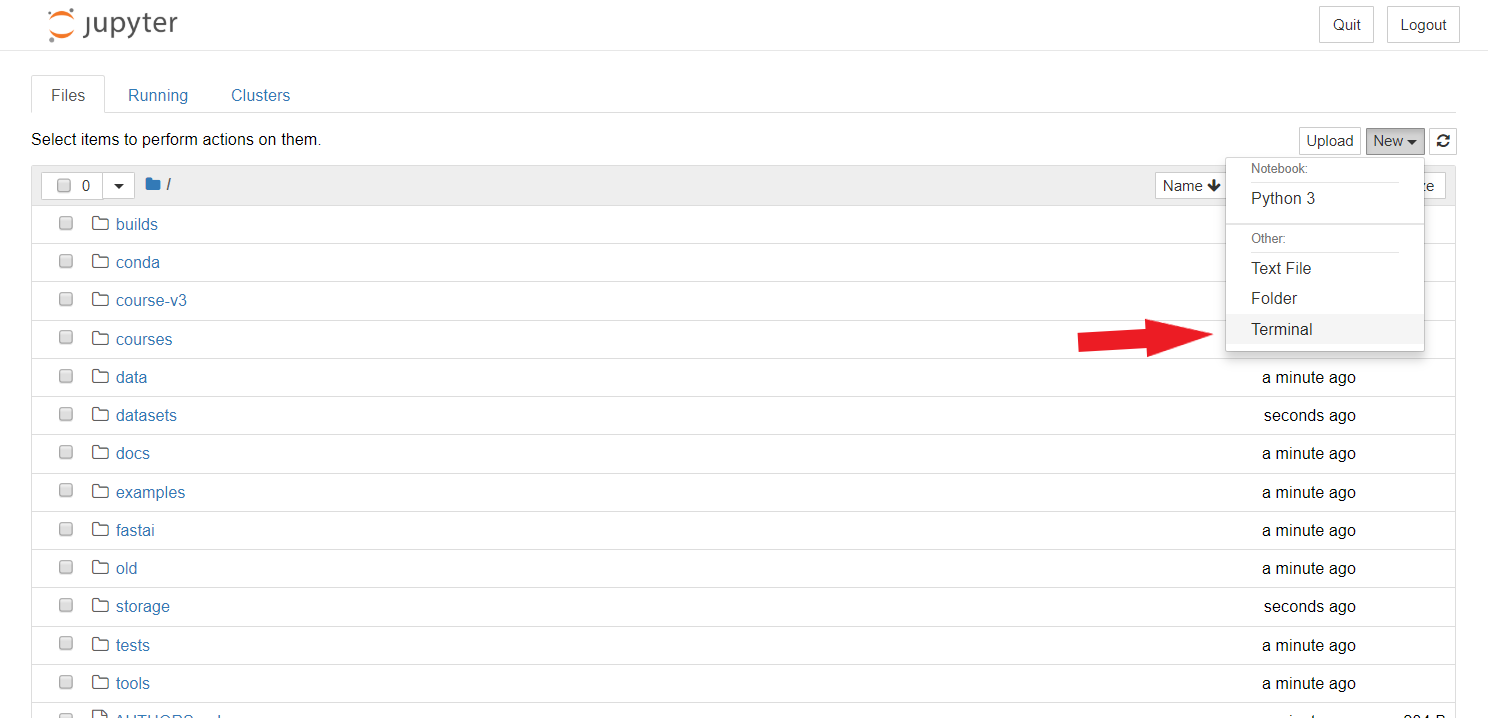
This will open a new window, in which you should run those two instructions:
cd course-v3
git pull

This should give you the latest of the course notebooks. If you modified some of the notebooks in course-v3/nbs directly, GitHub will probably throw you an error. You should type git stash to remove your local changes. Remember you should always work on a copy of the lesson notebooks.
Update the fastai library
To update the fastai library, open the terminal like before and type
pip install fastai --upgrade
Stop your instance
Once you’re finished, go back to your console notebook page and find your running notebook. Under Action, click stop, this will end the billing session.
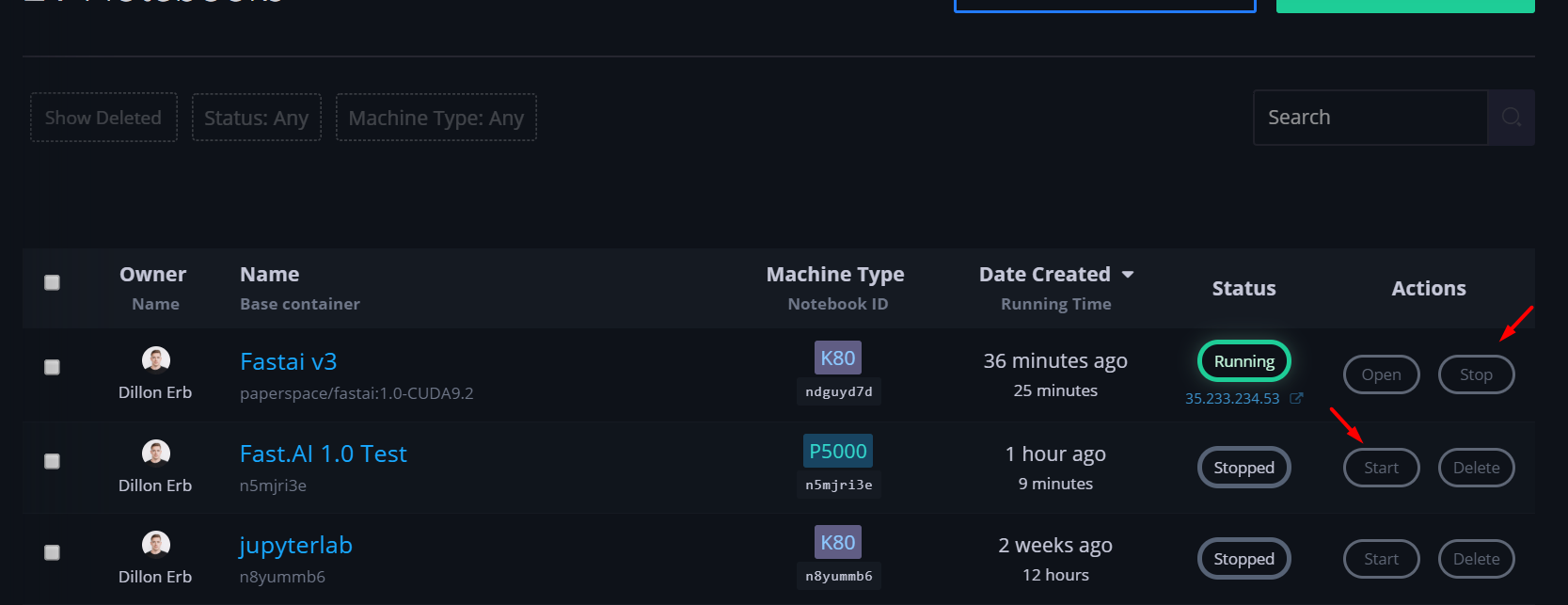
NOTE: you will be charged for the time that your notebook is running. You must stop the notebook to stop incurring charges.